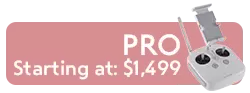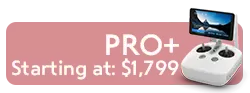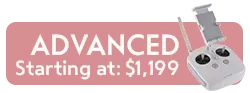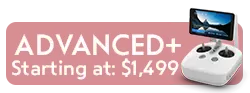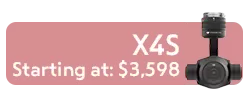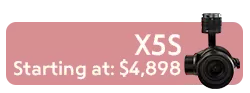How to Update Phantom 4 Pro Firmware
Occasionally, DJI will provide firmware updates for their DJI Phantom 4 Pro drone, accessible on both iOS and Android using the DJI GO app or the DJI GO 4 app. A Phantom 4 Pro firmware update optimizes system performance and adds new functions to your drone as they become available. The easiest way to update the firmware is through the DJI Go app, in conjunction with the remote controller and the aircraft. The following instructions demonstrate that process in step-by-step detail.
Ensure your battery is 100% charged on the remote control and drone battery.
Your mobile device must be connected to a mobile or Wi-Fi network to download the upgrade.
Note that there are two ways to update the firmware: Upgrade with DJI Go 4 and upgrade with DJI Assistant 2.
DJI GO 4 Mobile App
1. Turn on the remote controller and Phantom 4 Pro aircraft, and connect the aircraft to your mobile device using the OTG connecting cable provided.
2. Launch the DJI 4 Go 4 App
3. When the aircraft firmware requires an upgrade, a notification will be displayed in the app. Tap “Download Firmware.”
4. When downloading is complete, the app will prompt that the aircraft should be connected. Once connected, tap “Start Update.”
5. The gimbal will be powerless during upgrading, and it’s normal for the aircraft to restart automatically. (Do Not power off the aircraft, turn off the app, unplug any cables, or turn off the remote controller)
6. (It will take about 15 minutes to upgrade the firmware) When finished the app will display a notification indicating the update is complete.
DJI Assistant 2
1. Power on the aircraft
2. Connect the aircraft to your Mac or PC with a USB cable
3. Launch DJI Assistant 2 and enter your account info to log in
4. Click the “Phantom 4 Pro box” to enter the home screen
5. Click “Firmware Update”, and select the newest version and click “Upgrade”
6. Click “Start Update” and the upgrade package will begin downloading
7. Once the download is complete, upgrading will begin automatically
8. (It takes about 15 minutes to upgrade) Please make sure your computer is connected to the internet. Do not close DJI Assistant 2 or disconnect the USB cable during the upgrade. It’s normal for the gimbal to be powerless, the indicators on the arms to flash, and the aircraft to restart automatically
9. Once upgraded, reboot the aircraft
If the upgrade fails, reboot the aircraft and try again.
If you have multiple Phantom 4 Pro intelligent batteries, insert each additional battery and perform the preceding steps to upgrade.
.