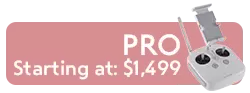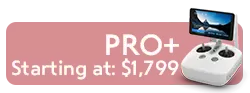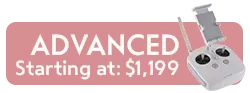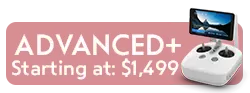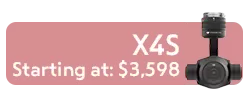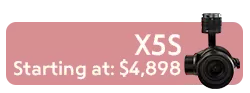DJI Osmo FAQ (Questions and Answers) 4K Camera and 3-Axis Gimbal Video
What’s the difference between Osmo’s camera and Inspire 1’s camera?
The mechanical structure of the Osmo camera is redesigned for hand held use. The 3-axis gimbal can be flattened and locked, and the orientation of the tilt motor has been changed. There are many small changes inside the camera and gimbal as well.
Does Osmo have ND filters?
The standard package includes a UV filter only, like the Inspire 1. Users will need to purchase ND filters as optional accessories.
How can I change the gimbal settings and its behavior?
Gimbal settings and behavior can be changed via the DJI Go app. After entering Osmo's camera view, go to Setting → Gimbal to change gimbal profiles, turn on or off SmoothTrack for the Pan or Tilt axis, adjust SmoothTrack parameters, and change the joystick settings.
What happens if I turn on Osmo while the gimbal is in lock mode?
Osmo will turn on the camera but keeping the gimbal in sleep mode. Unlock all the gimbal motors and double tab the front trigger to wake the gimbal, the Osmo will be fully started.
Can I use Inspire 1’s camera on Osmo?
Yes. Please update the camera to the latest firmware after installing it on the Osmo using the DJI Go app.
What will happen if Osmo’s battery depletes while I’m recording a video?
The video currently being shot will be stored in micro SD card as a temporary file. To recover the video file, insert a charged battery and the Osmo will automatically start the recovery process.
What’s the maximum distance from which Osmo can be controlled remotely?
Approximately 25m.
How long can Osmo operate with a single battery?
60 minutes for video. 6 hours stand by time.
How long does it take to charge the battery?
60 minutes.
Is Osmo waterproof?
No. Also, always clean the Osmo with a dry cloth.
What accessories are available for Osmo?
Currently there is the extension rod, straight extension arm, bike mount, universal accessory mount, and a tripod to be used with the extension rod.
What is the DJI GO App, and where can I download it?
DJI GO is an easy-to-use mobile application for iOS and Android devices for use together with DJI products. For more information please visit: http://www.dji.com/product/goapp
How do I use the different Panorama modes?
In the app under picture taking mode, once you choose Panorama you’ll find 4 sub-functions appears: Auto panorama, Manual panorama, Selfie panorama and also Sphere panorama. Choose any of the sub-functions, wait for the camera moving to its initial position, then you can compose your photo and hit the shutter either on the app or on the handle. For the auto and sphere panorama, you can simply hold the Osmo still, Osmo will turn the camera automatically and take the pictures. For the manual panorama, you can decide when the camera start to take each photo till the camera complete taking the 360 pictures. For the selfie panorama, the initial camera position is towards the user who’s holding the Osmo, then clicking the shutter will start the camera to shoot 180 panorama automatically with the user in the picture center. Users can find the completed panorama photos in the playback of DJI Go, and can also find the individual photos which compose the panorama in separated folder in the SD card.
How do I use the Long-Exposure mode?
Longer exposure time, AKA slower shutter speed can be set at the 4th icon which on the left hand side of app and under the shutter. First to choose the S or M mode then can change the shutter speed accordingly.
Can I review my panorama photo in the DJI GO app after shooting?
Yes you can review the stitched photo. The individual photos are also stored in a separate folder on the micro SD card within the camera.
Can I close the App and remove the mobile device while Osmo is shooting video?
Yes. You can always do so while shooting video and the camera will continue shooting.
Can I control the camera via the App?
Yes, you can select different shooting mode (i.e. Panorama, Multi Shot, Interval, or Time-Lapse) in the DJI GO app. You can also change camera settings as well.
.